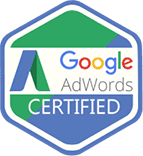WordPress is one of the best and most popular CMS. Its user-friendly interface makes it popular among individuals and small businesses. However, WordPress websites can still experience errors and as a WordPress website owners you should know the most common errors and get those fixed by your WordPress developer sometime even guide him/her.
In this article, we will discuss some of the most common WordPress errors and their causes, ranging from simple to innocuous, that can jeopardize the stability of your site.

WordPress Installation Errors
In the list of common errors, WordPress errors is a failing installations. There can be many reasons, including incorrect database connection, which can be because of the incorrect database name, incorrect file permissions, problems with your hosting environment, or issues with your database.
The first check should be the server’s error logs to see if there’s more information about what went wrong. Additionally, try troubleshooting your installation by following the WordPress Codex.
White Screen of Death
The White Screen of Death (WSOD) is one of the most feared PHP WordPress errors. As the name implies, this error results in a completely blank screen when you try to access your site.
The WSOD is an error that can be caused by a plugin, theme conflict, or a corrupted WordPress file. It can be really a hard task to identify the cause of this error, but you can always try one thing to increase the WordPress memory limit. You can do this by adding the following line to your wp-config.php file:
define (‘WP_MEMORY_LIMIT’, ’64M’);
Try this deactivate all plugins and switch to the default theme to see if this fixes the issue. If not, contact your host for help or explore the resources available online, including the WordPress support forums.
Internal Server Error
The Internal Server Error is another frustrating WordPress error that can have several causes, including a corrupt .htaccess file, plugins, server configurations, overload on the website, etc. To troubleshoot this error, try deactivating plugins and switching to the default theme to see if this fixes the issue. If not, contact your host for help.
Database connection error
This error message means that WordPress cannot connect to your database, which may be because of incorrect database credentials in your wp-config.php file, an incompatible plugin, an overloaded server, a corrupt database, or an issue with your hosting account. If you see a database connection error, try deactivating all of your plugins and then reactivating them.
Try to add the following line to your wp-config.php file: define(‘WP_ALLOW_REPAIR’, true); It will allow you to run the built-in WordPress database repair tool. You can also check your code for errors or contact your host for help.
Permission Denied Errors
If you’re getting permission denied errors, WordPress doesn’t have the correct permissions to access files or folders on your server. You encounter this error when you’ve recently installed or upgraded WordPress. The error can be caused by an incorrect file ownership or permissions setting.
To fix file permission errors, you’ll need to connect to your site via FTP and change the permissions of the affected files. You can download FileZilla for free.
Next, Change Your Folder and Subfolder Permissions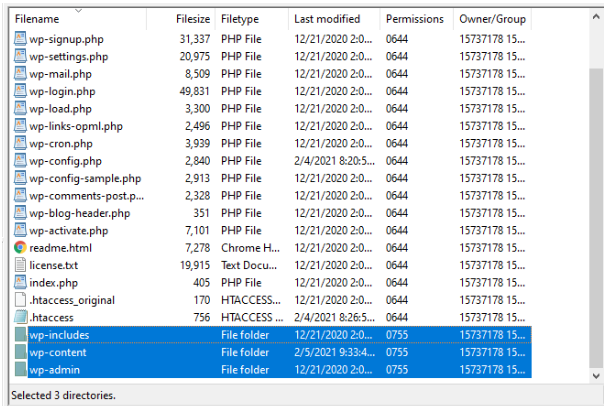
Must include wp-includes, wp-content, and wp-admin.
Next, right-click on that selection to bring up an options menu. Select File permissions
In the Numeric value field, enter the number 755sss
Make the appropriate changes here.
For more information on how to do this, please see the WordPress Codex.
WordPress Theme Errors
Yet another common WordPress errors is a theme error. It can occur when you change your theme or update it or when two themes use the same code. If you see a theme error, try switching to a default WordPress theme like Twenty Nineteen or disabling all themes except the one causing the conflict. You can also check your code for errors or contact your theme developer for help.
- Syntax Errors
As the name indicates, Syntax errors occur when there is a mistake in the code of your WordPress theme. They can be caused by a missing closing bracket, tag, or an incorrect character. Syntax errors can prevent your WordPress site from loading altogether, so fixing them as soon as possible is essential.
- Invalid CSS Error
Invalid CSS can cause your WordPress site to display incorrectly. It is most of the time due to an error in the CSS code itself but can also be caused by using invalid HTML in your WordPress theme. Invalid CSS can be challenging to troubleshoot, so it’s best to seek help from a professional.
- Missing Stylesheet Error
If your WordPress site is missing its stylesheet, it will likely display only text on the page. It is because the stylesheet contains all of the information needed to format the page correctly. A variety of issues can cause a missing stylesheet.
WordPress Plugin Errors
A very common WordPress errors is because of a WordPress plugin conflict. It means that two or more plugins are trying to use the same code, which can cause errors. To fix this, you need to disable all plugins except the one causing the conflict. Once you have found the conflicting plugin, you can try to find an alternative or contact the plugin author for support.
- Plugin error
This error gets displayed when you install or update a plugin. Plugin errors can also be caused by bad code or incompatible plugins. If you see a plugin error, try deactivating all of your plugins and then reactivating them. You can also check your code for errors or contact your WordPress Plugin Developer for help.
Memory Exhaustion Error
There are several factors causing this error, but the most common cause is insufficient memory allocated to WordPress. To fix it, you need to increase the memory limit in your wp-config.php file. Another common cause of this error is plugins or themes that do not get coded properly. If you have installed and using a plugin or theme that is causing this error, you will need to either update it or switch to a different plugin or theme.
If you still see the memory exhaustion error after taking these steps, your hosting company is not providing enough resources for WordPress. In such a case, you will need to switch to a different hosting company that can provide more resources. If you are searching the best WordPress hosting company so you can connect with CGColors!
Conclusion
There are a lot many common WordPress errors that can occur for a variety of reasons. However, most of these errors can be easily fixed by following the instructions in this article. Many online resources can help you troubleshoot your WordPress site if you’re still having trouble. These errors will directly impact your user experience and website traffic.